
|
XTension Tech Notes |
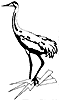
|
Notes from Sand Hill

|
XTension Tech Notes |
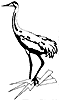
|
|
ID: TN.InfraRed Subject: X-10 signals control TV/VCR via InfraRed, etc. Date:3/15/98 Applicability:All versions of XTension after 1.5 Contributor:Michael |
|
Now your morning wakeup script can set up your TV/Sat/Cable etc. There is a device called the SmartLinc. It is a universal X-10 to InfraRed transceiver. You can train it from your own IR zappers (the same ones you have on the couch), and it can be programmed to send these IR signals in response to certain X-10 commands.
The manual is not very "Mac-ish", so we have made up a simple procedure to help you set up a few commands without getting too complex. There are many ways to set up your system, and you probably have all sorts of different brands and devices in your home theater, but the concept is very simple: You set up the 'Base Address' on the SmartLinc, then put it into 'program' mode. Send it an X-10 address, and then a IR command, and it will forever associate that X-10 address with that IR command. (Oh yes, there is a way to reset everything, so not to worry if things get really wrong...) So any XTension script can turn on a database item, and have a "Channel Up" etc. issued to your TV. STOP! Don't get carried away yet, there's more detail following... What is important here is to determine just how much that you really need. The documentation of the SmartLinc says that it will store 84 separate IR commands, but to do this, it 'takes up' 4 House Codes of the 16 that you have, and the SmartLinc uses a type of X-10 signalling which is somewhat 'odd' for XTension and the controllers that XTension supports. This is why we recommend that with the purchase of the SmartLinc, you must purchase or already have a 'Maxi Controller' from X-10. Although you can certainly change the addresses of your XTension units anytime you wish, you don't want to create a problem of shuffling addresses later by a 'care-less' choice in the beginning. You don't want to have to re-program the SmartLinc very often, and it is easier to change addresses or names of units in XTension.
So, please think about the number of units you have and the house code/unit code assignments that you have made. Don't avoid putting different devices into the same house codes and reserve some for future expansion.
Step 0 : Assuming that you do want to do this, Buy the SmartLinc from Home Automation Systems (product number HAS-8010. (Special price $219.95 including TW-523 ) or from any of our distributors who offer the same unit. (don't buy any SmartLinc accessories right now) Buy the X-10 Maxi Controller - HAS-4020 ($20) Although this seems odd, it makes it much easier to program the SmartLinc, and it can be used as a bedside controller at all other times. Step 1 : Ignore the SmartLinc manual until you have understood the following instructions. Step 2 : On a flat surface with enough room to fiddle, and perhaps using a single Power strip to plug everything into : --On the back of the SmartLinc, set (screwdriver) the House Code Dial to Zero (A) --Plug in the TW-523 to a wall socket --Plug in the cable between the TW-523 and the SmartLinc --Plug in the power transformer for the SmartLinc --Insert the power plug into the rear of the SmartLinc --You should BRIEFLY see a ripple pattern of all 4 LEDs on the front of the SmartLinc. (all go off after this) Step 3 : Set up the X-10 Maxi Controller : --Make sure that the House Code is set to A for now. --Plug the Maxi controller into the power strip. (LED lights up) Step 4 : Put the SmartLinc into Programming Mode --GENTLY press and release (two seconds) the Program button on the rear. It's recessed, but tactile. --SEE one LED on the front come on. (takes 5 seconds ?) Step 5 : From the Maxi controller, Press the following buttons ONLY in this sequence : --Button 9 , Button 9, Button 11 --SEE All the 4 LEDs momentarily flash, One remains On and may be flashing. The SmartLinc is now ready to be programmed. It will stay in this mode until you disconnect its power. Step 6 : From the Maxi controller, Press Button "1" --SEE one LED flashing on the front of the SmartLinc Step 7 : From your TV remote control, Press Button "1" while aiming the control at the opening on the front of the SmartLinc. --Hold until you see all four LEDs of the SmartLinc flash You have just told the SmartLinc that any time it sees a X-10 command on the powerline addressed to HouseCode A, Unit 1, it will send the learned numeral "1" button to your TV, assuming that you have the SmartLinc IR emitter taped to the IR receiver 'window' of your TV. REPEAT Steps 6 and 7, stepping to numeral 2 etc. until you get to 16. At this point you will have 16 commands stored, all for the same 'House Code'. If you want to store more commands, go back to step 3 and set the house code on the Maxi controller to the next higher one, and continue from there. Please notice that you MUST NOT program the memory slots in the SmartLinc which correspond to the ON, OFF, DIM and BRI X-10 commands. These 'slots' must be left empty. Stop here a moment and consider that you may use a special feature of the SmartLinc which can detect a power-on condition on your TV set, and knows when you send an ON for the TV. If it is already ON, the SmartLinc will simply not send the command. This is for units which will turn OFF if they're already ON... (see special section at the end for use of this feature...in work) --WHEN you are finished, simply UNPLUG the SmartLinc and then plug it back in. It will remember your sequences. Now set up your XTension database : Create XTension database units to correspond to the IR commands that you want to use. for this example : TV1 = A1 = TV tuning digit 1 TV2 = A2 = TV tuning digit 2 ....... TVon = A11 = TV ON/OFF (NOT using special 'sniffer' feature) TVup = A12 = TV channel Up TVdn = A13 = TV channel Down ........ Create Scripts which control your TV : --IE : StarTrek : --turn on TV and tune to Channel 12 for Star Trek : turnon "TVon" turnon "TV1" turnon "TV2" turnon "House Alarm" -- or whatever alert you want... speak "Star Trek is now on at all monitors" Schedule the script StarTrek for each weekday at 4:PM. How very nice ... Further use of the SmartLinc: -- Remember that this is just an example, and if you want to use other house codes, you must set the dial on the back of the SmartLinc to the appropriate 'starting' house code. Zero means house code A thru D. ONE means B thru D, ...NINE means J thru M. The table in the SmartLinc manual Step 3 "Set the X-10 House codes." is correct. --There are many different options and functions that the SmartLinc can perform, but this technote is limited to just the simplest implementation. With this, you should be able to do just about everything that you want with your IR devices, but please remember that there are more advanced things that the SmartLinc AND XTension will do. Chatter on the XTension discussion list and calls from users indicate that this device is very reliable and specially useful with XTension. Special 'Sniffer' feature of the SmartLinc The SmartLinc has the ability to detect a 'power is already ON' condition of your TV set. It has a 'probe' which you place near the high-voltage transformer of the TV, and it will tell the SmartLinc whether the power is on or off. If you assign two of the 'slots' in the SmartLinc memory for the TV power, you can avoid problems of sending an ON command to the TV and the TV interprets that to mean OFF... Many of our modern TV/VCRs have this 'feature'. In order to do this with XTension, you must do something different in the scripts that must include "TV ON" or "TV OFF" commands. There are two special 'slots' in the SmartLinc memory for each of the 4 possible House Codes. These slots equate to the "All Lights ON" and "All Lights OFF" X-10 commands. Back at step 6, if you press the "All Lights ON" button on the Maxi controller, and then push the "Power" button on the TV remote, you will be programming the SmartLinc to check the 'sniffer' before it issues an ON command. Likewise, if you press the "All Units OFF" button on the Maxi, and push the same "Power" button the TV remote, the SmartLinc will check the sniffer before sending an OFF. NOW, since the All Lights ON and All Units OFF commands are not automatically sent by XTension at any time, you must remember to put explicit statements in your scripts which will send these commands whenever you really mean "Turn it ON if it's not ON", or "Turn it OFF if it's not OFF"... For example Create the units "TV ON" and "TV OFF" Make them 'non-dimmable', and give them NO X-10 address. Give them each an ON Script : ON script for "TV ON" all lights on "A" ( or whatever house code you need ) ON script for "TV OFF" all units off "A" ( or whatever house code you need ) Now when you create a script like "Star Trek" above, you make it look like this : --turn on TV and tune to Channel 12 for Star Trek : turnon "TV ON" ( this will now trigger the TV ON unit script ) turnon "TV1" turnon "TV2" turnon "House Alarm" -- or whatever alert you want... Note that the "All Units OFF" command was not included in earlier versions of the XTension manual. It is in the Dictionary, and is used just like the "All Lights ON/OFF" verbs. As with all other tutorials and articles here, please take the time to let us know where things need to be changed or enhanced... |
Additional help is available on our website: www.shed.com
Or directly to Michael and Paul Ferguson at: 407-349-5960
Or mail to Sand Hill Engineering Inc. Box 517 Geneva FL 32732
All icons, graphics and text copyright ¨1998 Sand Hill Engineering Inc.