
The simplest way to get XTension on the Web
Thanks to James Sentman's X2Web

|
Next, put the X2Web package in your 'server folder'. By default, this is the Web Pages folder that is in the root directory of your Boot volume. |
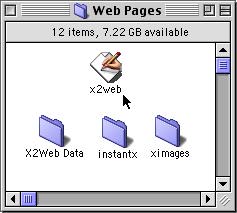
|
|
Under the Apple menu, Control Panels, select web sharing. Then, under the Edit Menu, select Preferences. Choose a 'Web Sharing port number'. We've chosen 1234, but you may need to choose a different one...? Enable the Web Sharing Log, and remember that you can change the max memory size. Now press the Actions tab... |
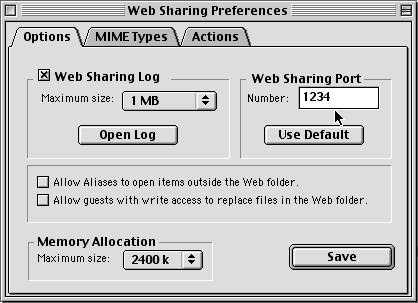
|
|
Here you need to press the New... button which will allow you to choose an 'action' to be taken whenever the server encounters a request for a page with a suffix of .x10 which is what the X2Web plug-in uses as its 'cue'. Then just choose the action pop-down Launch at suffix, and then enter the suffix .x10. Now press the button to Select the application, and then navigate to the Web Pages folder and choose X2Web. After pressing OK, you should see the dialog shown here... |
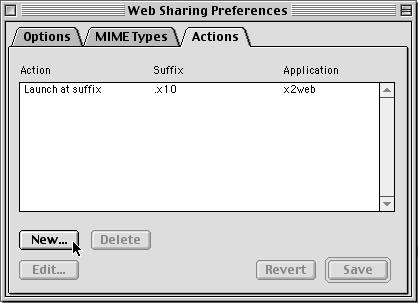
|
|
Now drag any Units that you want to expose into this new List. BTW: This may be a good time to 'save' your XTension database... |
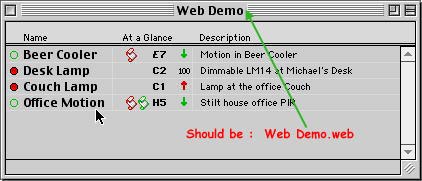
|
|
If you have done this correctly, you should see this page in your browser window : 
|
|
If you have done this correctly, you should see this page in your browser window : 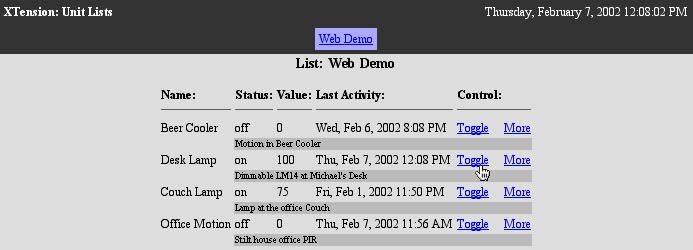
|
If you click on the More link for any unit, you will see a page
of detailed functions that you can perform on that unit :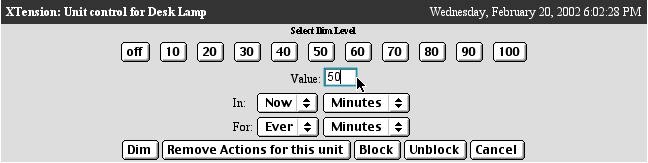
|
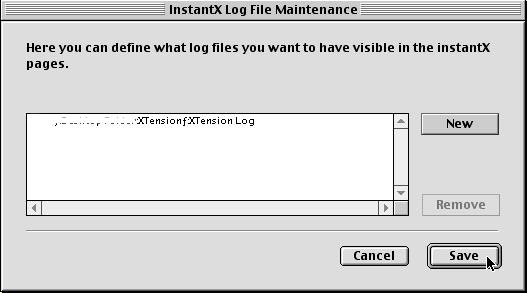

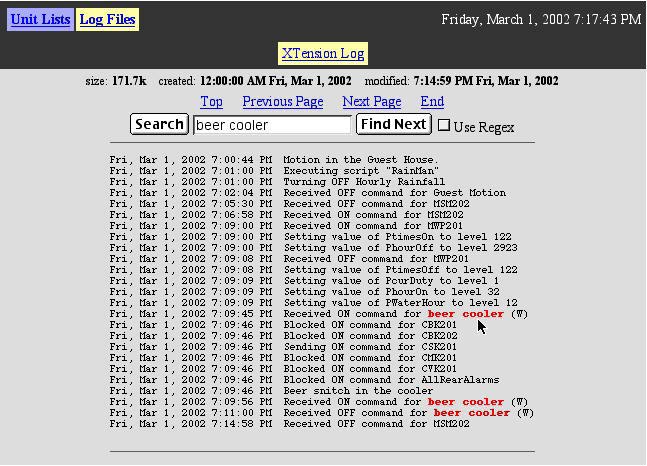
Copyright 2007, Sand Hill Engineering All rights reserved.
![]()
Last modified: March 1, 2002
Michael Ferguson, webmaster@shed.com