The most important thing is that the X-10 system is working, and at least is alive
and recording events.
Even though it's important that Apple/EtherTalk is working, it is even more important
that both the 'primary' host and this host have access to the X-10 powerline bus.
In this example, I have chosen to use the X-10 address "A1" to act as the 'hard'
checkpoint between the 'backup' and 'primary' hosts.
The primary host has a scheduled event which really 'turns off' the address via X-10, and the backup host 'sees' this coming in from its interface even though the backup is in 'monitor mode'.
Receiving the "A1 OFF" event is critical to the determination that 'everything's OK'...
And it doesn't matter that much if BOTH of the 'hosts' decide that they are 'primary'
at the same time. It may be that some lamps get brightened a bit much, or that
you get two email messages for each intrusion. That is not a failure...
Within a few minutes, the 'backup' host will notice that the 'primary' host is
physically able to turn off unit "A1", and will put itself into 'backup' mode and
proceed to monitor the health of the 'primary'.
 Dial-In ??
Dial-In ??
The other side of all this telephony stuff is that you can dial-in and give
commands to XTension!
Be sure to see the tutorial about using a "Touch-tone to X-10" controller.
As always, this tutorial should be considered to be 'in-work', and any suggestions or corrections are encouraged...
Copyright 2007, Sand Hill Engineering Inc. All rights reserved.

Last modified: July 1, 2007
Michael Ferguson, webmaster@shed.com


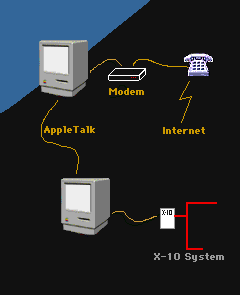
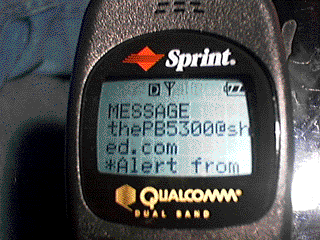
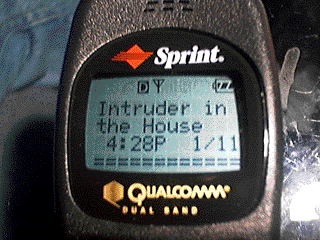
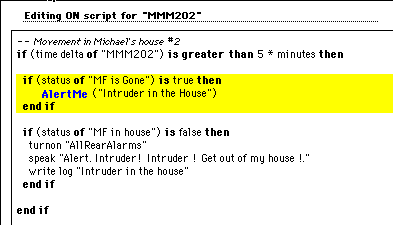
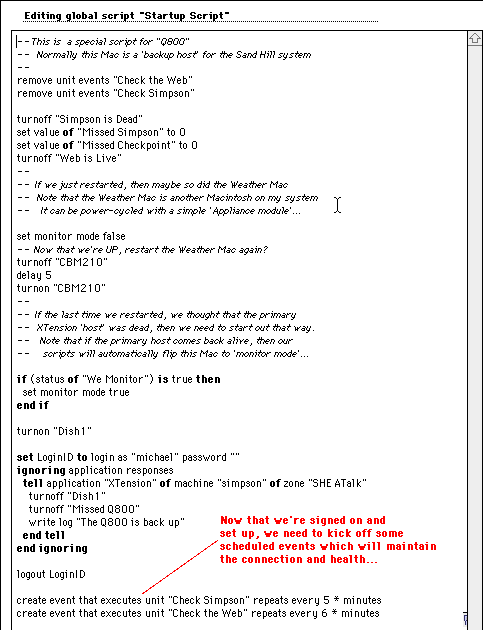
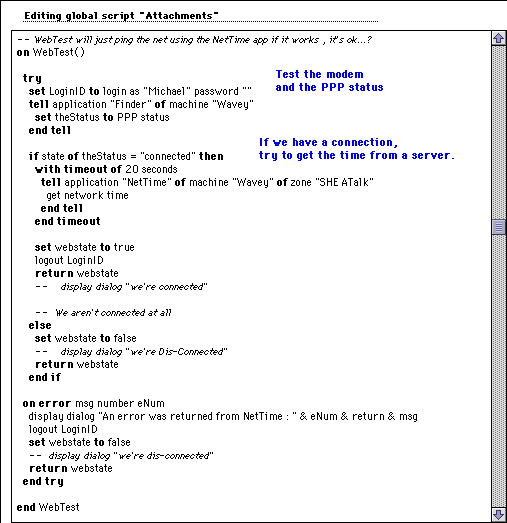
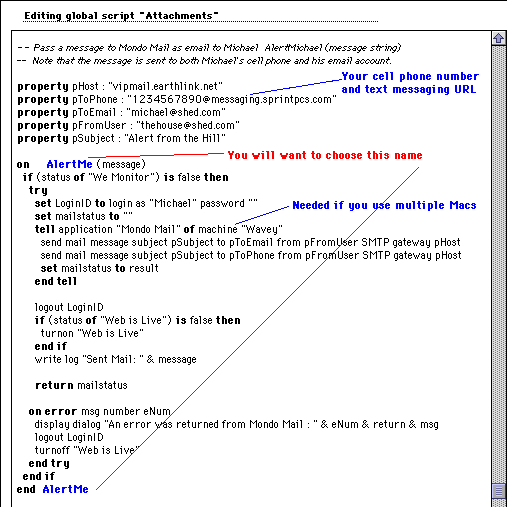
![]()