

|
This is a picture of the Davis Weather Wizard II. There are several different models, each with the same set of basic sensors for temperature, humidity, wind speed, direction, and rainfall. Each has a very nice front panel which displays all current readings. Note that this tutorial specifically covers the weather data from models : "Wizard", "Perception" and "Monitor" |

|
|
Here we use a single Macintosh with two serial ports. Note that without some form of 'port-sharing' on the AppleTalk port, this single Mac is isolated from any other Macs you may have in the home. The WeatherLink is not shown here because it fits inside the weather station. Of course if you have more Macs in the home, you might want to set them up like this. |
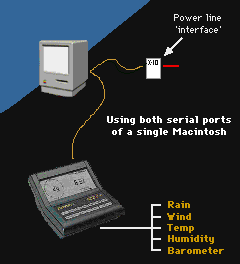
|
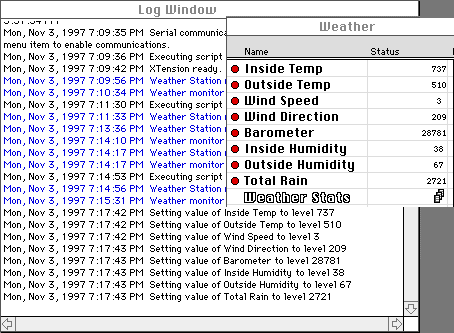
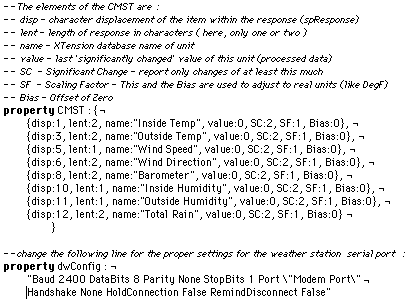
|
|
|
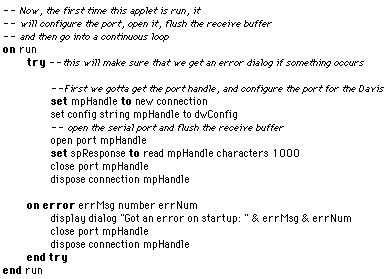
|

|
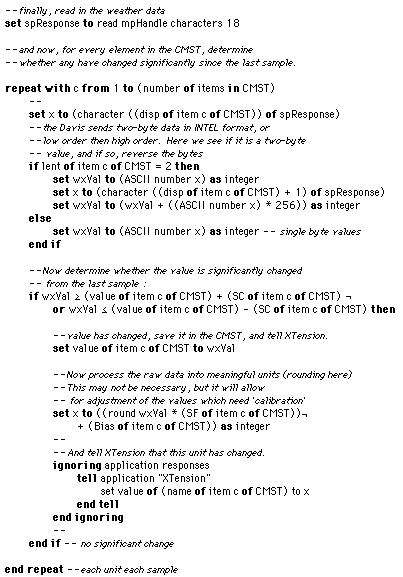
|
|
Back to Home Page |
More Ideas |
Copyright 2007, Sand Hill Engineering Inc. All rights reserved.
![]()
Last modified: May 4, 2002
Paul Ferguson, webmaster@shed.com