
Online Tutorial.
Caller-ID by Weeder
Thanks to John Walzer for pics and scripts
It's a sad thing, but the YoYo by Big Island is dead. Although you might still find one on Ebay, or in odd lots, there is another solution.
Weeder Technologies offers several
devices which are useful with XTension. Their Caller ID/Computer Interface
is simple to build, and costs only $35.
One of our XTension users John Walzer has assembled one of the kits and
written the necessary scripts that can speak the caller name, and put an
entry into the XTension log.
As with some of the other serial port add-ons, this technique is quite easy,
and most of the work has already been done for you. (you do the soldering)
Here's the basic setup:
Unless you have a multi-port serial card,
you're going to need to connect the Weeder
box to one of your spare Macs.
|
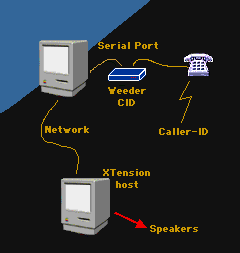
|

|
Here's the whole package.
Note that you're going to have to
provide your own 'wall-wart'
power transformer.
|
 Assembling the Kit
Assembling the Kit
If you've never assembled an electronic kit, it would be advisable that you
do a little bit of soldering practice, and perhaps check out the
LynX kit tutorial for tips.
Here's the whole circuit board.
Note that the three main chips are socketed.
This makes it much safer when soldering...
Parts marked with a red dot here
must be correctly oriented...
|
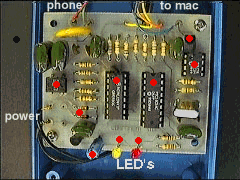
|
Assembly is simple, however John ran into a typical problem. One of the
components, the power rectifier, can be inserted incorrectly.
Here's the trouble:
You need to look for the "+" sign,
and orient it this way...
|
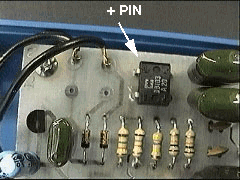
|
Another little thing that might help is that you could find plug-and-socket
type connectors for the power, serial port and phone lines. Available at
Radio Shack, these would be a nice addition, and would make it easier to
maintain and would add only about $5 to the cost. (hint to Weeder...)
 The Serial Connection
The Serial Connection
Finally, you will have to have a serial cable from the Mac to the Weeder,
and unfortunately, the kit doesn't include a 'socket'. You must cut a Mac
serial cable and attach the solder some of the wires directly to the
Weeder printer circuit card.
This is a pain, and doesn't allow for easy disconnect. A later version
of this tutorial will include some more detail about how to cut a hole
in the box and mount a serial socket so that we can use a standard cable.
But for now, here's a picture of the cable and pinouts that are required:
Note that you're looking at the
'pins' end of the DIN-8 connector.
|
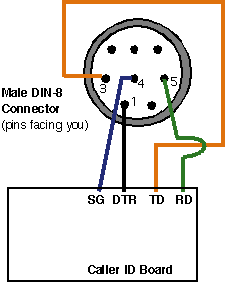
|
 Putting it all together.
Putting it all together.
Once you've assembled the kit, you only need to install the software on the
Mac that will 'host' the caller ID box, and modify it slightly for your system.
John has used the "Acme Script Widgets" osax for parsing the caller ID data,
and I can't directly provide that, so you'll have to
snatch it from Acme.
The applet that John wrote is available here, but do remember that
you need to modify it slightly. You need to change the line that 'tells'
XTension to speak and write to the Log.
Download the Weeder Caller ID Applet
 Changes to the Script
Changes to the Script
Because the applet 'tells' XTension to do things, you will have to modify
it slightly. There are only three lines in the script that must be changed.
The applet is presented here as an image so that they look better from your
browser:
|
Note that you will have to indicate the "machine" and the "zone" of
the Macintosh where XTension is running.
|
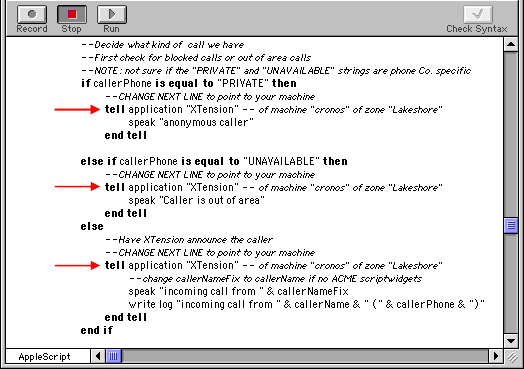
|
 What's really happening.
What's really happening.
The applet running on the Mac that is connected to the Weeder CID box, is
constantly monitoring the phone line. When it detects input from the Weeder,
it strips out the caller ID information, formats it, and then passes it to
XTension. XTension can then announce the caller name, and write it to the log.
You need to open it up with Apple's Script Editor, make the changes indicated,
and then save as an 'application', Never show startup screen, and
Stay active.
 Other things you might want to do
Other things you might want to do
You may want to ignore certain callers, like "Unknown", or "Masked", and you might
want to specially notice callers like your Mother. You might also want to incorporate
all of this with Cell Phone text messaging, and if you're
not home, send yourself notification of certain special calls.
 One final thing
One final thing
After installing all of the hardware and the applet, you need to create an alias
of the applet and put it into the "Startup Items" folder in the System folder of
that Mac. You also need to move the Acme Script Widgets osax into the Scripting
Additions folder...
Then, after restarting the Mac, you get a 'sign-on' dialog the first time you
receive a phone call !
If so, you need to also install the "Auto-Guest Init" file into the Extensions folder
in the System Folder. This is described in
other tutorials, and the file is
included with the caller ID plug-in.
Thanks again to John Walzer !
As always, this tutorial should be considered to be 'in-work', and any suggestions or corrections are encouraged...
Copyright 2007, Sand Hill Engineering Inc. All rights reserved.

Last modified: August 20, 2007
Michael Ferguson, webmaster@shed.com


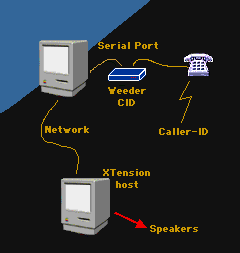

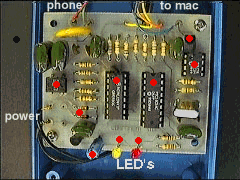
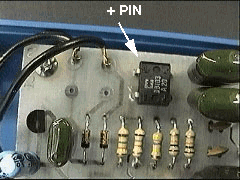
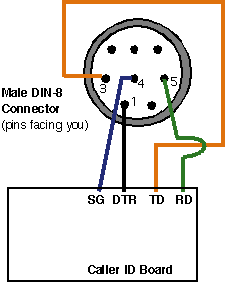
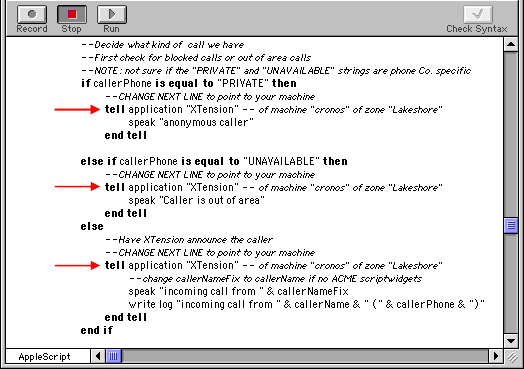
![]()